Video Gamer is reader-supported. When you buy through links on our site, we may earn an affiliate commission. Prices subject to change. Learn more
Frustrated you can’t get stuck in? Here’s how to fix the compiling shaders loop for Dragon’s Dogma 2 on PC.
Issues with Capcom’s latest game have all focused on the total lack of optimisation in-game. Those rocking older hardware must feel slightly disappointed with Dragon’s Dogma 2’s poor CPU usage, alongside the taxing hardware demands of the game. Some can’t even get past the shader compilation at the game’s first boot.
How to fix Dragon’s Dogma 2 stuck on compiling shaders
I, like you, was left stumped when I loaded up my game for the first time, only to get stuck on the compiling shaders screen for much longer than ten minutes. The machine I was testing the game’s graphics settings on was not really equipped for the task, using a pretty low spec APU rather than a dedicated GPU and CPU. What worked for me in getting out of the frozen compiling shaders screen was closing my game and rebooting it.
If you’re struggling to close the game, try using either Alt + F4 (it’s not a prank, I swear) or opening the Task Manager with Control + Alt + Delete.
After this, give your game a reboot. That’s all you can really do to give the game a kick-start. There are a few other things you can try, too. However, the reality is that they won’t have a direct impact on the compiling shaders issue.
Other options for fixing Dragon’s Dogma 2 stuck on compiling shaders
- Update your graphics card drivers
Honestly, you’re probably sick of seeing this ‘solution’ in all game-related error pages. However, it’s actually going to help you out here. Refresh your drivers,.
- Flush your shader cache
You will be able to flush your shader cache by locating either your Nvidia or AMD control panel. Inside there, you will find options for 3D settings. Flush your cache here, then give Dragon’s Dogma 2 a reboot.
- Reboot your PC, have a cup of tea. Try again.
The worst advice of them all; turn it off and on again. It will probably work, though. The issue with shader compilation infinite loops is that along the way packages are corrupted. Rebooting will flush any corrupted and half-installed shaders, so it’s also going to give you a hand.
Will shader pre-caching make a difference with Dragon’s Dogma 2?
In your Steam settings, you will find an option to “Enable Shader Pre-caching (0MB pre-cached).” Below it is an option to enable background processing of Vulkan Shaders. There’s no point in toggling this, since DD2 uses DirectX. The same goes for the Shader Pre-caching, which only affects OpenGL and Vulkan games. So, no, pre-caching shaders won’t make a difference.
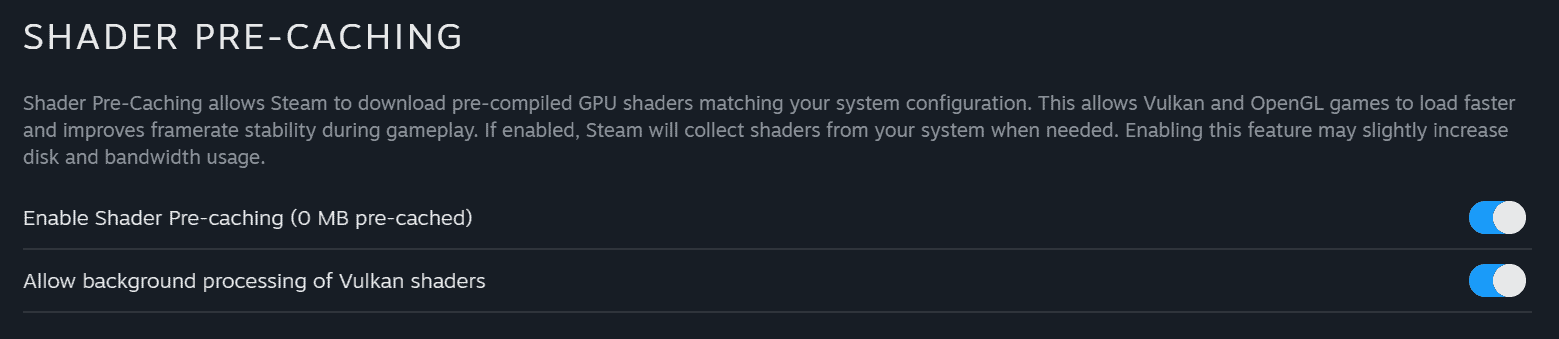
Low FPS in Dragon’s Dogma 2 is also another prevalent issue with the game. The reality is that a lot of prospective and hopeful players are going to be waiting for the next DD2 patch to sort out all of the performance related issues that are plaguing the game.
If you’re still having trouble with Dragon’s Dogma 2’s shader compilation, then you might consider taking a look at the best GPUs for Capcom’s latest game. While upgrading your hardware isn’t exactly a cheap solution just to play a game, it’s definitely going to be worth it in the end.
How to fix shaders not loading in Dragon’s Dogma 2?
Another solution to fixing your shaders not loading in Dragon’s Dogma 2 is through the use of enabling automatic updates via Steam. Right click on DD2 in your Steam Library, click Properties, Updates, and click “Always keep this game updated.”
